


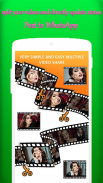
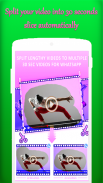
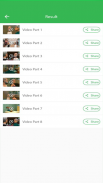
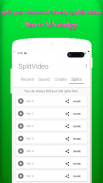
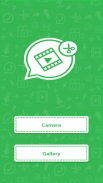
Split video for WТSР

คำอธิบายของSplit video for WТSР
Tired of fitting long recordings for WТSР status?
We take the weight of parting the video into consistent 30-second clasps and sending to your WТSР status in a Single tick.
Video Splitter enables you to do
1. WТSР Split
- Split your video into 30 seconds cut naturally.
2. Specially Split
- Customize time term of recordings to be part.
3. Single Split
- Select beginning and end time and cut your video.
Step by step instructions to Use:
➤ Select Split Video Option.
➤ Select recordings from custom exhibition
➤ Choose choice from Split Video page for example WТSР Split,Custom Split, Single Split.
- WТSР Split : This choice split your video into 30 seconds cut naturally.
- Custom Split : Select time(in seconds) of video cut as you need.
- Single Split : Select in the middle of time (like a flash) of video you need to trim.
➤ Save Split video
➤ Wait for complete process or pick "tell me When finished" choice when procedure is running.
➤ "inform me When finished" alternative gives you to let do different things.
➤ Notification include likewise gives you progress of your video handled. It will naturally inform you when parting finished.
➤ Select single or different records to share on any web-based social networking systems.
เบื่อกับการบันทึกเสียงขนาดยาวที่เหมาะสมสำหรับสถานะWТSРหรือไม่?
เรานำน้ำหนักของการแบ่งวิดีโอออกเป็นพลานุภาพ 30 วินาทีที่สอดคล้องกันและส่งไปยังสถานะWТSРของคุณด้วยการติ๊กครั้งเดียว
Video Splitter ช่วยให้คุณทำ
1. WТSР Split
- แบ่งวิดีโอของคุณออกเป็น 30 วินาทีตัดอย่างเป็นธรรมชาติ
2. แยกเป็นพิเศษ
- ปรับแต่งช่วงเวลาของการบันทึกเพื่อเป็นส่วนหนึ่ง
3. แยกเดี่ยว
- เลือกเวลาเริ่มต้นและสิ้นสุดและตัดวิดีโอของคุณ
คำแนะนำทีละขั้นตอนในการใช้:
➤เลือกตัวเลือกแยกวิดีโอ
➤เลือกการบันทึกจากนิทรรศการที่กำหนดเอง
➤เลือกตัวเลือกจากหน้าวิดีโอแยกเช่น W แยกส่วนแยกแบบกำหนดเองแยกแบบเดี่ยว
- WТSР Split: ตัวเลือกนี้แบ่งวิดีโอของคุณออกเป็น 30 วินาทีตัดอย่างเป็นธรรมชาติ
- Custom Split: เลือกเวลา (เป็นวินาที) ของการตัดวิดีโอตามที่คุณต้องการ
- แยกเดี่ยว: เลือกช่วงเวลา (เช่นแฟลช) ของวิดีโอที่คุณต้องการตัดแต่ง
➤บันทึกวิดีโอแยก
➤รอให้กระบวนการเสร็จสมบูรณ์หรือเลือกตัวเลือก "บอกฉันเมื่อเสร็จสิ้น" เมื่อขั้นตอนกำลังทำงาน
➤ "แจ้งฉันเมื่อเสร็จสิ้น" ทางเลือกให้คุณทำสิ่งต่าง ๆ ได้
➤การแจ้งเตือนรวมถึงช่วยให้คุณมีความคืบหน้าของวิดีโอของคุณจัดการ มันจะแจ้งให้คุณทราบเมื่อการพรากจากกันเสร็จ
➤เลือกระเบียนเดียวหรือแตกต่างกันเพื่อแบ่งปันบนระบบเครือข่ายสังคมออนไลน์ใด ๆ บนเว็บ


























